Switching plans with CDPHP? What you need to know.

If you’ve had CDPHP® health coverage in the past and now you’re switching to a new type of plan with CDPHP, there are a handful of things you’ll want to take care of as you change plans.
Here are some examples of when you might be switching the type of plan you’re on:
- You already have CDPHP through your job, but you’re about to start a job with a new company that also offers CDPHP health insurance for employees
- You currently have health care coverage through your job, but are now eligible for Medicare
- You have Medicaid, but will soon be getting health insurance through a new job
- You have health insurance through a job, but you’ll soon be going on Medicaid
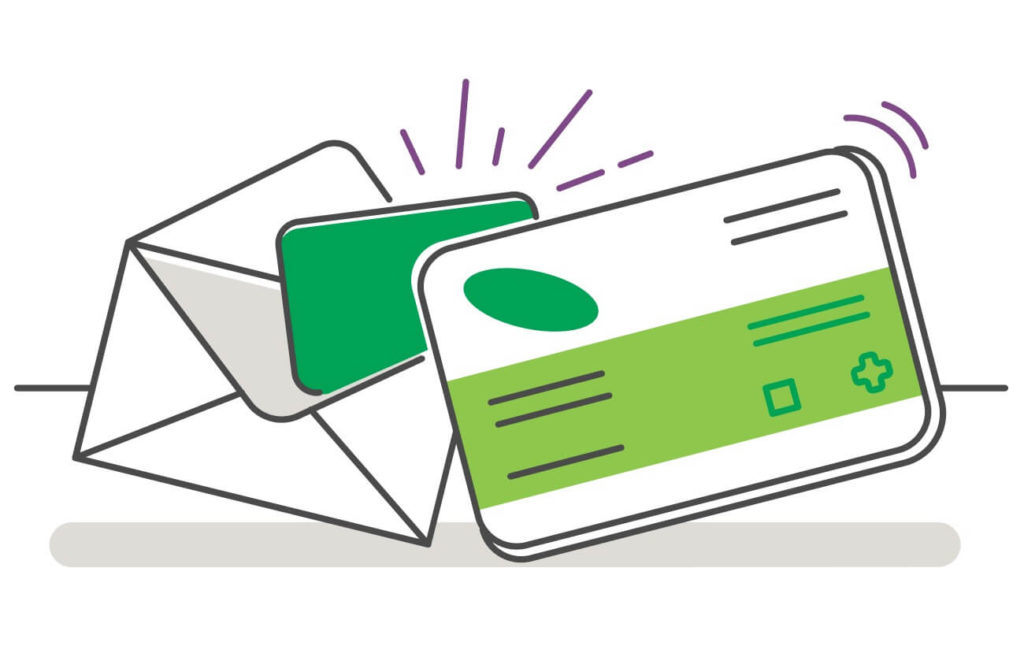
Why this is important
Although you’re already a CDPHP member, you’re technically switching to a new plan. When this happens, your plan information basically resets and you are a new member in our system.
Before your new plan starts
Be sure to redeem any CDPHP Life Points® Rewards (not all plans have Life Points Rewards, so be sure to see if your plan comes with these!) you earned for the year so far. Simply log in to your current CDPHP Health Hub account online using your desktop or through the Personify Health app before your new plan begins. Once your old plan ends, you will not be able to redeem any earned Life Points Rewards from that plan.
First, look for your new CDPHP member ID card or welcome letter in the mail.
This will have your new member ID number. Be sure to throw away your old member ID card and let your doctors know your new ID number during your next visit.
Then, use this checklist to make sure you’re getting the most from your health plan.
- Watch this video about Understanding Your Plan for a quick overview of how you can find more information about your plan. Also see the Top 10 Reasons to Login.
- Create a NEW online member account.
- With your new plan, you need to create a new online member account.
- While registering, feel free to use the same email address that was used with your last account.
- You will have to enter your new member ID number and use a completely new password.
- Your old CDPHP member account will expire 90 days after your previous plan’s termination date.
- Select or confirm your primary care provider (PCP) in your new member account
- Your PCP does not automatically move over to your new account from your old one, so you’ll want to double check your online account has the correct information.
- Create a NEW CDPHP Health Hub account
- Once you create a new CDPHP member account, log in and click on the CDPHP Health Hub box, on the right side of the homepage to register.
- You’ll also want to take the personal health assessment (PHA) as a way to earn CDPHP Life Points Rewards and customize your wellness activities!
- NOTE: All plans do not include Life Points Rewards as a reward for taking a personal health assessment (PHA). Please check the CDPHP Health Hub to see if your plan is eligible.
- Sign in to the My CDPHP app with your new member information.
- If you don’t have the app yet, download My CDPHP from the Apple App Store or Google Play.
- The My CDPHP app will let you access your account information 24/7 all in the palm of your hand.
- Submit the important Release of Health Information form.
- Access it by clicking on the top right corner of the homepage where it says “Hi, [your name]” and then click Release of Health Information
- Check your Prior Authorizations
- If you have any prior authorizations on file for an active prescription or future service, be sure to have your provider submit a new one under your new ID number.
- You should also update your Protected Member Address information if you have one.
- Protected Member Addresses (PMA) are used when you would like your plan materials to go to a different, and protected, address. If you’ve had a PMA in the past, please contact member services at the number on your ID card to update it. If you’d like to start one, download the form and mail to the address on the form.
Completing these steps will help you be completely set up as a CDPHP member, giving you access to all the latest updates about your plan!
What information moves from your old plan to your new one?
There are a couple of items that carry over with you when you switch to different types of plans through CDPHP.
- Prescriptions No need to have your doctor call in a new prescription for you. When you switch plans, your prescriptions are not impacted. Keep filling them at the pharmacy of your choice like you always have.
- Coordination of benefits If you have other insurance on file with us (such as another medical plan with a different insurance company, workers compensation, no-fault insurance, etc.), the information we have on file will automatically move to your new account. No need to fill out any forms again!
- Example: You were on a CDPHP Medicaid plan also have no-fault insurance, but you’re switching to a CDPHP plan through your new job. That no-fault plan will transfer to your new account.
Our member services team is available to help with any questions you may have, so feel free to give them a call at the number on your CDPHP member ID card for extra support.
NOTE: All these steps and benefits may not apply to all plans. If you’re not sure if you’re eligible for a certain benefit, please check your member contract or call CDPHP member services at the number on your member ID card.
 The Daily Dose
The Daily Dose
Comments are closed.